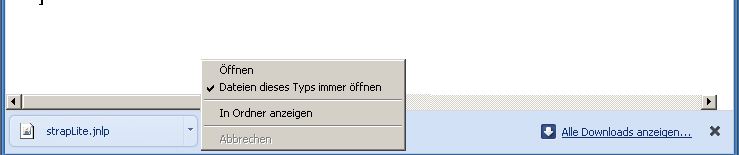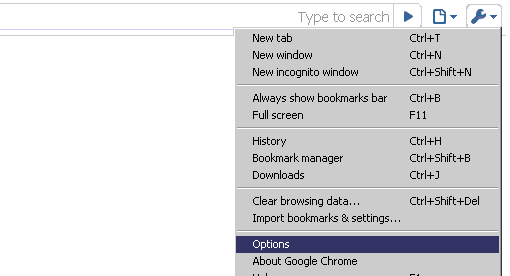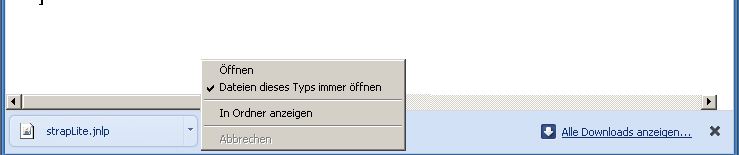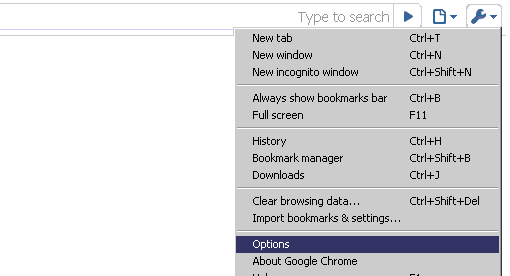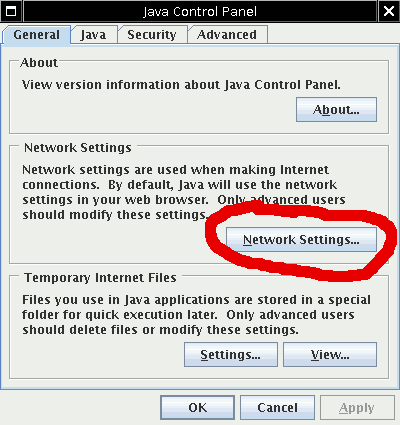Problems with Webstart
Java-webstart means that a
jnlp file is loaded and opened with bin/javaws to start a java
application.
Several problems may occure. The most likely problems and solutions
are listed here.
The Browser needs the full path of ../bin/javaws
The Web-browser should open files with the ending ".jnlp" with the
program javaws. Javaws stands for Java Web-Start. It may be
necessary to set the full path of javaws (or javaws.exe on Windows
PCs).
Initially, google chrome just downloads the Jnlp. You need to click the down-arrow of the downloaded jnlp-file.
This opens a menu. Click "Open" in the menu.
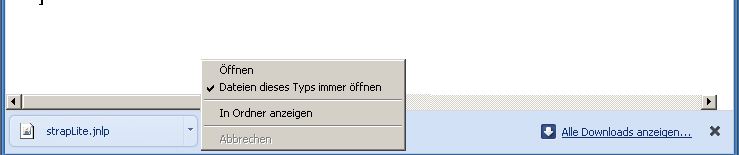
You may activate the check-box: "Always open files with this type".
You can improve things even more in the option panel of google-chrome:
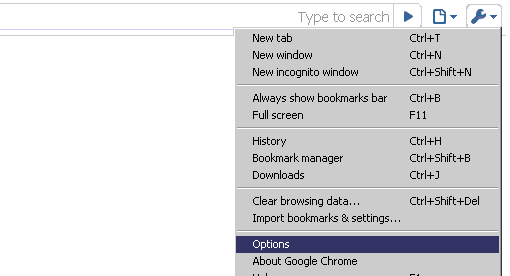
Go to section "Downloads" in the options panel.
Deactivate check-box "For downloading ask for location".
Please open in IE menu-bar > Extras > Settings.
In Settings open the tab "Connection settings".
Java needs the Web-proxy settings to access the internet
If you are within an Intranet, then this is the most likely problem.
Using the Internet-explorer may solve the problem.
Web-proxy: In institutions, connections to the Internet are often going via a .
If this is the case it is likely that Java-Web-start will initially not work.
You will need to enter the proxy settings manually. This is very similar to specifying the Web-proxy in Web-browsers.
Actually you can manually copy the Web-proxy from your Web-browser.
For example in Firefox browser the Web-proxy settings are in Menu-bar>Edit>Preferences Snapshot.
Visit the last Tab "Advanced" and go to
"Configure how Firefox connects to the Internet." Snapshot.
Now you need to open the Java-Web-Start control panel.
The command to open the control panel for Java-Web-Start depends on the Java version. The following commands are possible:
"ControlPanel", "javaws -viewer" or "javacpl.exe".
Windows users can go to Windows-Start-menu>Settings>Java.
Find "Network Settings" in the Java-Web-Start Control panel and enter the Web-proxy settings
Snapshot.
Specifying
the Web proxy: In
institutions, it is often necessary to specify the
Web-proxy in Java-Webstart manually for the Java-Webstart
to work..
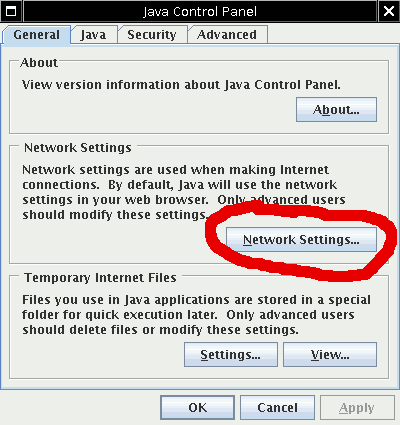 |
Clearing the Java-cache may solve problems
Java has its own cache to store data. It is not identical with the cache of the Web-Browser.
Often it helps to clear the cache.
The cache can be cleared in different ways:
- Command line:
javaws -uninstall
-
Open the Java-control panel. In Windows this is found in the settings.
In the Java-control panel visit tab "General". Go to section "Temporary Internet Files".
There you will find a button to remove all files.
Wrong Java version
All Java implementations with a complete Swing library are able to run STRAP.
These are
- Original Java fromSun
- JRocket (Oracle)
- JRE of IBM
- Openjdk
Testing Java with the official Java-Webstart demos
To differentiate whether the STRAP software is causing
problems, or whether there is a general problem with Web-start,
go to the official
Java demo page
and try one of the demos. If these demos fail, then your computer is not ready for Java Webstart.
If the problems persist, read
STRAP is not starting.