The Menus
The icons used for the menus are adapted from the work of Dmitry Baranovskiy.
The File menu
This menu allows you to load, save and export data. It allows you also to configure Assemble2.
Load...
See the tutorial "How to load data into Assemble2?" for more details.
Assemble2 Project
Open projects previously saved with Assemble2
Genomic Annotations...
Load genomic annotations from a GFF3/Genbank file, or directly from the Genbank database. If you load a GFF3 file, Assemble2 will ask you to choose a FASTA file storing the genomic sequences.
RNA Molecule(s)
Load RNA molecules from a FASTA file. File names have to end with .fasta, .fna or .fas.
RNA Secondary Structure...
Load an RNA secondary structure from a CT/BPSEQ/Vienna file, or directly from the RNA STRAND Database.
RNA Tertiary Structure...
Load an RNA tertiary structure from a PDB file, or directly from the RCSB Protein Databank.
RNA Alignment...
Load an RNA alignment from a Clustal/Stockholm file, directly from the Rfam Database or from a sub-alignment.
The choice "from SubAlignment" is still experimental. You need first to select a set of contiguous residues for the reference sequence (labeled 'S1') in the panel "Structural Alignment". Your current working session will be replaced with a new Assemble2 project restricted to the "domain" selected in the alignment.
Load Recent
This menu allows you to reload quickly the files previously opened with Assemble2.
Save Project
Save the last modifications for a project previously saved with the choice "Save project As".
Save Project As...
This choice allows you to save a project for the first time. Assemble2 saves your project as a directory, made with several files:
- Molecules: a directory containing XML files describing the molecules,
- SecondaryStructures: a directory containing XML files describing the secondary structures,
- TertiaryStructures: a directory containing XML files describing the tertiary structures,
- StructuralAlignments: a directory containing XML files describing the alignments,
- chimera_session.py: the session file for Chimera. You can reopen this file directly from Chimera without the need to use Assemble2.
Export...
This menu allows you to export residues into flat files with different file formats (FASTA, BPSEQ, PDB, CLUSTAL...). If no residues are selected, the full molecule is exported. Otherwise, Assemble2 restricts the export to the current selection.
Configure...
This menu allows you to configure Assemble2.
Assemble2
This will pop-up a window where you will be able to:
- Chimera executable: set the absolute path for the Chimera executable. On MacOSX, it is something like /Applications/Chimera.app/Contents/MacOS/chimera
- Web Services Address: set the URL for the server hosting the Web Services wrapping the RNA algorithms. The default value is http://arn-ibmc.in2p3.fr/api/. If you leave this field blank, Assemble2 will try to use the algorithms locally. To do so, you will need to launch the script "install_algorithms.sh" provided with Assemble2 (it has been written for a Unix system). Once the installation done, add this line to the configuration file of your shell (.bashrc if you're using bash):
source YOUR_ALGORITHMS_DIR/setmyenv
Replace YOUR_ALGORITHMS_DIR with the directory where you have installed the RNA algorithms. Relaunch your shell. Test now if new commands are available (the commands are case sensitive): rnaview, RNAfold,... - 3D Fragments library: you can choose between a non-redundant (the default one) or redundant library. The non-redundant library has been constructed with the data of the RNA 3D Hub. If you cannot find any 3D fragments for your selection, you can give a try to the redundant library. It has been constructed with the data of the Protein DataBank. But due to its size, the queries are longer to achieve.
RNA algorithms
This will pop up a window to define the parameters for some RNA algorithms:
- RNAsubopt: allows you to set the number of suboptimal structures to be computed,
- mlocarna: if you uncheck the checkbox, the algorithm Mlocarna will not be used for the loading of FASTA files containing more than one RNA sequences. For details, see the tutorial "How to load data into Assemble2?".
Quit
Bye bye Assemble2!!
The Colors menu
This menu allows you to change the colors used for the rendering of the secondary structure displayed in the main panel. Several coloring modes are available and described below. You can easily iterate over the different coloring modes from the 2D toolbar.
User defined
This is the default coloring mode.
Quantitative Data
If you have assigned quantitative data to your secondary structure (for details, see the 2D toolbar), this menu will be made available. It allows you choose:
- No Value:
- Min:
- Max:
Qualitative Data
If you have assigned qualitative data to your secondary structure (for details, see the 2D toolbar), this menu will be available. It allows you to choose the color for each category of value that has been loaded from the data file. You can also define a color for residues that don't belong to any category ("No Value").
Base Pairing Probabilities
If your secondary structure has been predicted from a FASTA file (for details, see the tutorial "how to load data into Assemble2?"),
The Toolbars menu
This menu allows you to display/hide the toolbars.
The About menu
This menu allows you to display the current version of Assemble2 ("About Assemble2") and to stay connected with us (Assemble website, Assemble blog, Google+ and Twitter).